MICE.com - Help Sections
MICE.com - Help Sections
MICE.com - Supplier Help Guide
What Getting Listed on MICE.com can do for your company?
MICE.com is a global direct to consumer brand channel to buys in the MICE market. Your listing gives you the ability to attract new clients, communicate with followers, deepen customer relationships and receive Requests for Proposals.
Create a free Basic listing for your business or upgrade to a Preferred listing. For a side by side comparison visit Get Listed.
Preferred Status provides suppliers the opportunity to communicate directly with our users through news posts and messaging. This allows companies to stay in front of decision makers in the industry.
Any user can follow a company listing. Company listings help users stay up to date on what’s happening in your business. Showcase what you have to offer: Highlight products and services, list availability and push special promotions.
Preferred Status Capabilities
Build a following and post unlimited updates to your followers
Upload essential information
Receive RFPs (coming soon)
Openly communicate with users
Track your page visitors
Preferred Status Benefits
Preferred status will give you an open forum to connect to a global rolodex of MICE professionals. Users can be contacted by direct messaging, posting on their feed or through groups and events.
Actively court and engage your target audience on a 24/7/365 basis. This constant level of interaction means your customers’ needs are being met outside of trade shows and events. We are only here to mediate if you need us.
Maximize buyer engagement, strengthen customer relationships and turn connections into brand advocates.
Drive word of mouth buzz and gain more traffic without having to leave the office through amplification. Preferred status includes listings that are interactive and amplifies user activity into the feeds their connections.
Broadcast news and milestones, exclusive promotions and group inclusive packages, room and meeting facility availability, hot dates, press releases, industry articles, images and web/video links.
RFP protocol requires detailed information which lists competition and limits planners to 6 RFPs per event.
Preferred status unlocks the ability to respond to customer reviews.
Let your followers know where you’ll be by displaying trade shows and events your company is attending.
Keep track of all the activity on your listing and manage everything in one place from your dashboard to include messages, posts on your feed, comments and likes, followers and who has visited your profile.
Receive customer support and a dedicated Account Manager.
GETTING STARTED
Editing a company page
You must be an administrator in order to edit a company listing.
Go to the “My Listings” tab on the navigational bar
Click on the listing you wish to edit
Click the gray pencil next to any category you wish to edit
Company administrators can edit listings and assign additional administrators. To be added as an administrator, please contact one of your existing administrators or info@MICE.com and ask to be added. Administrators can add/remove users associated with your company from the “Contacts” section on the right.
How do I create a listing for my company?
To get started you must first be a user of MICE.com in order to create a company listing
Get Listed on MICE.com from the Listings tab
Once you’ve created a user account go to the navigational bar and click the “My Listings” tab.
Here you will click the “List Business” icon and enter your company name, location, business category, Sub-Category and click “Continue”
If your company does not exist in our system, a confirmation email is sent to your email
After you’ve received the email you can click the link to activate and edit your company page
What if my company is already listed?
If your company listing has already been created please contact info@mice.com to be added as an admin to your company listing.
Complete your company profile
Take the time to complete your profile. This is your opportunity to showcase your business and services you provide.
Describe what your company offers
Use your logo as a profile picture
Add a unique banner image
Add pictures of your facility, events and products. Photos can be uploaded and deleted by going to your company edit page and choosing the appropriate selection. Make sure the image quality is at least 150 dpi for best results.
TIPS FOR ENHANCING YOUR COMPANY LISTING
General Tips
Take control of your listing
Invite your contacts to follow you: Keep your contacts up to date on your business and turn them into your advocates. Once they follow you, your company chatter and new updates will appear in their feed. Others will also see that they are following you
Share and add MICE.com to your favorite social networking sites
Regularly post updates so when users visit your listing they see recent activity
Engage your followers with great content
Ask questions, share exclusive news and respond to users when they post or comment on your page
Encourage check-ins, participation in events or create an offer to encourage more activity on your listing
Draw awareness to your listing by publishing your personal and company MICE.com URL on all your marketing collateral, including business cards, email signature, email newsletters, web sites and brochures
PREFERRED FEATURES
Notifications
To check your notifications you can click on the drop down in the upper right with your name and photo. This will produce a drop down that will show a red number next to either “Messages or “Connections” if there are new notifications.
Preferred Listing
Preferred Status allows your company admins to manage your supplier account
Edit your company profile
View notifications
Send unlimited messages
Post updates to your company feed
Monitor your followers and track your page viewers
Track and manage RFPs
Respond to customer feedback and reviews
Post events your company is attending on your listing
Display your company affiliations
Upload documents and brochures
Dashboard
Once you have switched from your personal account to your company account you will automatically be taken to your Dashboard. Your dashboard is a place where you can correspond with customers and quickly see how your listing is performing. Users who visit your listing will not see your admin functions and will only be visible to your company administrators.
Messaging
The Messaging feature will allow you to both send and receive messages
To send a message:
Go to the users profile you’d like to send the message to
Click the “Message” tab in the upper right of the users page
Type your message and click “Send Message”
To receive a message:
Click the “Messages” tab at the top of the site
All new messages will be displayed on the left hand side
Feed
Your feed is used to highlight products, services, news and information. Users may also post feedback to your feed.
Followers
Start building your community by inviting your contacts and existing customers. Inviting people you already know will instantly build a following to your listing. Followers are your brand advocates. Engagement is with your followers is key. Your followers are the key to driving word of mouth buzz, recommendations and referrals.
Inviting, viewing, and removing followers:
To view your followers click Connections on the left side of your profile
Companies may remove followers by clicking Followers on the right side of the Listing profile and clicking the orange disconnect tab to the bottom right of their name
Engage with your followers
Engage your followers through your feed and have an edge over your competition. Companies that upgrade to a preferred listing can post unlimited updates and important information which will appear in the feeds of your followers.
If you're a company page administrator you can post company chatter from your listing once you are logged in as your company. Chatter allows your administrators to directly engage with followers and viewers of your company listing.
Communicate with your followers by regularly posting to your feed to deepen relationships and create an active community around your listing. Keep your followers engaged with exclusive content. Comment on and respond to reviews and updates from users.
Post Company updates such as news and information, deals and promotions, group inclusive packages, room and meeting facility availability, hot dates, press releases, industry articles, images and web/video links. Highlight a milestone, launch, holiday or anniversary. Share events your company is hosting or list trade shows and events that your company is attending on your listing. Or, even ask a question or request feedback on a product or service.
Any follower can comment on, like, or share a company posting. When users like or comment on your posts, this activity will appear in the feed of their connections. You can attract new followers through this kind of amplification and word-of-mouth marketing.
Reviews
Users may submit reviews on supplier products and services rating different aspects of service provided by the supplier. Any user can view reviews submitted by another user.
Keep in mind that MICE.com is used by industry professionals looking to establish themselves as experts as well as provide helpful knowledge to the community. To keep the review process balanced the reviewer’s image, name and link back to their MICE.com profile will be listed with the review.
Suppliers will be provided the ability to respond and are encouraged to comment on user reviews. In the event a review is deemed inaccurate by a supplier, MICE.com will require follow up from the user. If a user abuses the reviewing process, they will lose the privilege to post reviews. Additionally, our review policy states that there will be no anonymous reviews and suppliers are forbidden from posting self-reviews.
How to Like, Flag and Comment on a review:
Go to the review you’d like to Like, Flag or Comment on
At the bottom right you will see a gray thumbs up to “Like” the review, a gray flag to “Flag” the review and a gray comment box to “Comment” on the review
Affiliations
List your parent company in this section. To add your affiliations select “Add a New Affiliation” and type in the company you’d like to affiliate the listing with. Once your affiliation appears simply click the green check mark to select and submit.
Associations
This section is where you can display your affiliations/memberships with different associations and groups. To add your Associations select “Add a New Association” from the Associations section on the right side of your profile. Once your affiliations appears simply click the green check mark to select and submit. You can repeat this process for multiple affiliations.
ADVERTISING
Premium Placement
In addition to the standard listing, companies may bid for the top three listings within a category. Company must be related to category listings.
Enhanced Search Results
For an additional charge companies have the option to upgrade to appear in enhanced search results. Your listing will show in search results for competing companies and be featured as a compare to listing.
Ads
MICE.com offers multiple options to boost your presence in our global community with banner and side bar ads. Ask about our listing and ad bundles.
Please contact Michael Mayhew at michael@mice.com or (410) 487-0043 x268 for details.